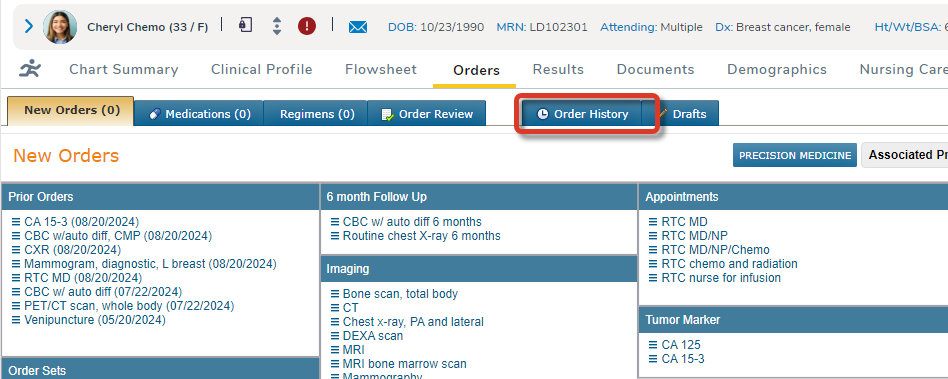
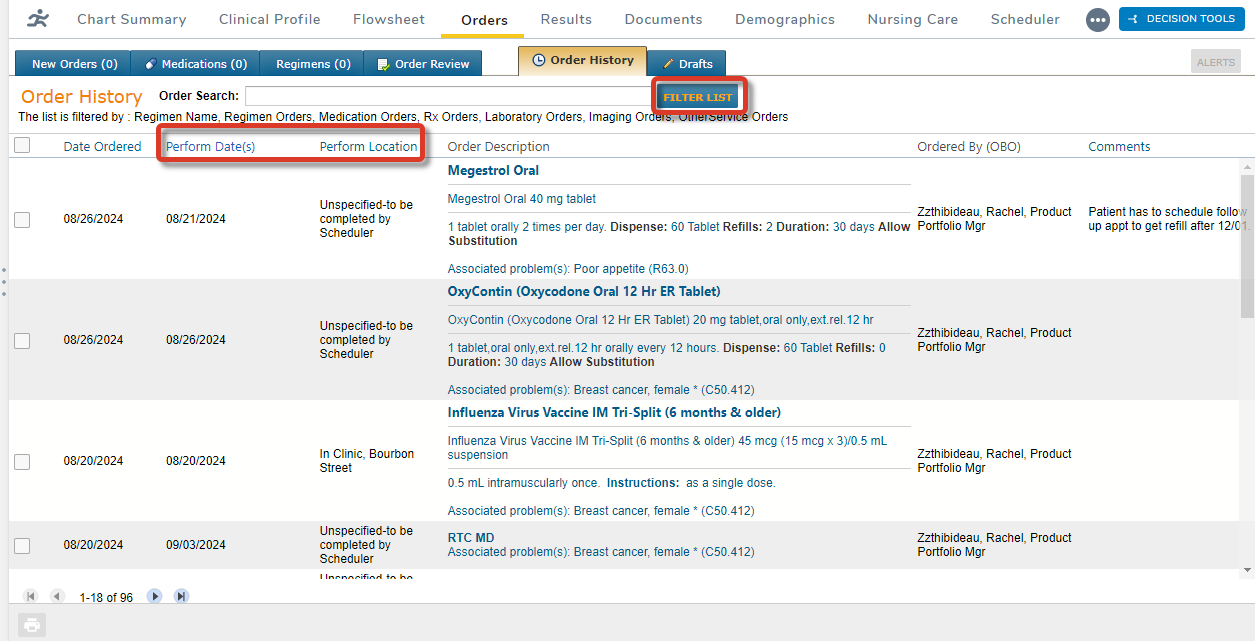
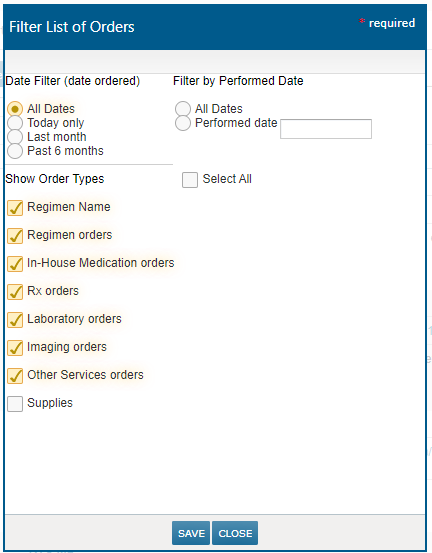
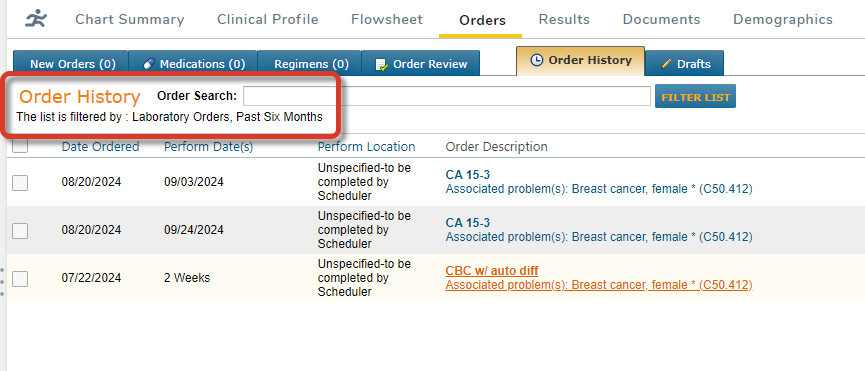
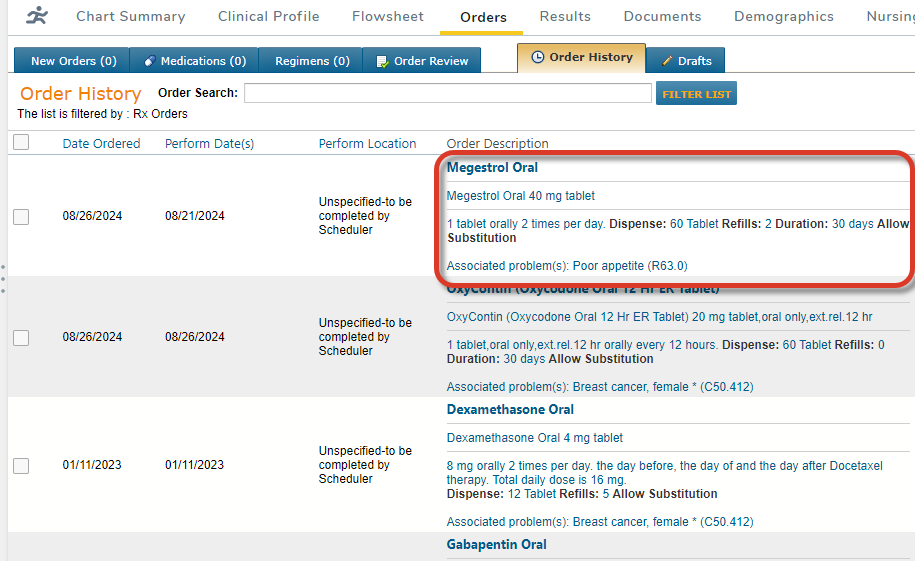
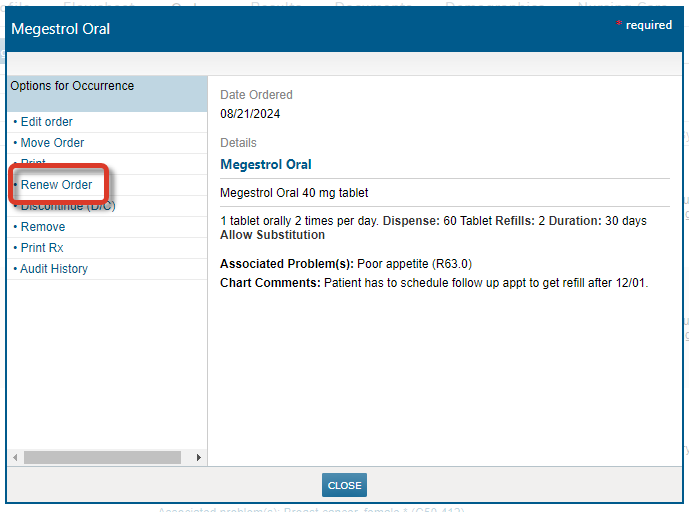
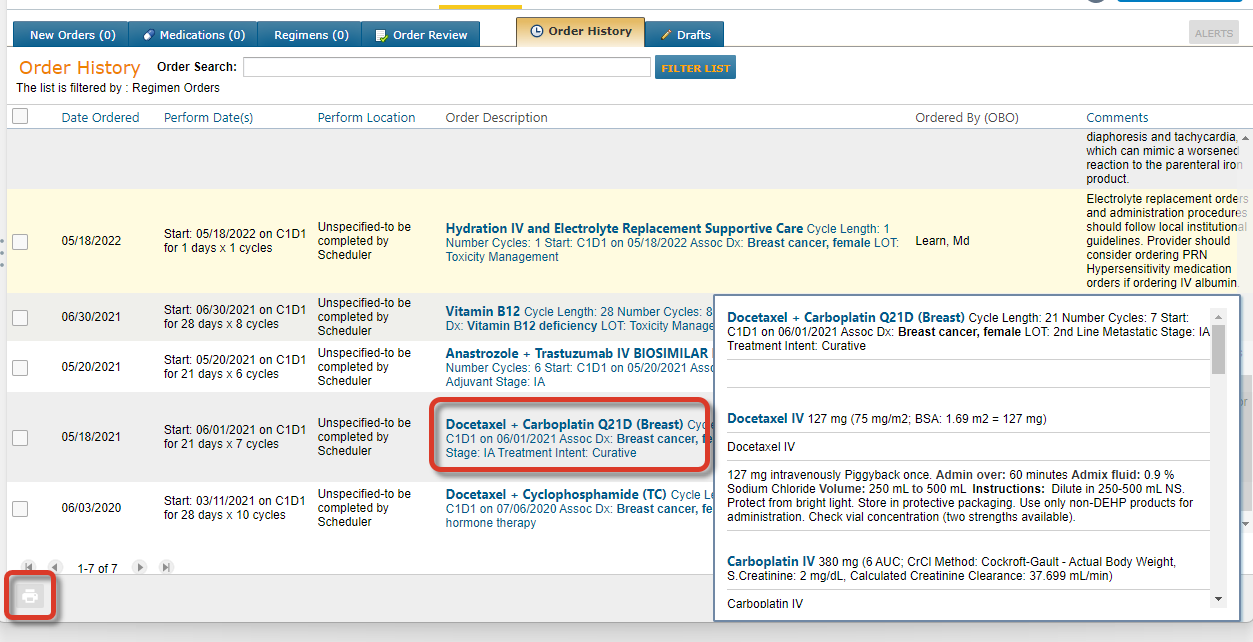
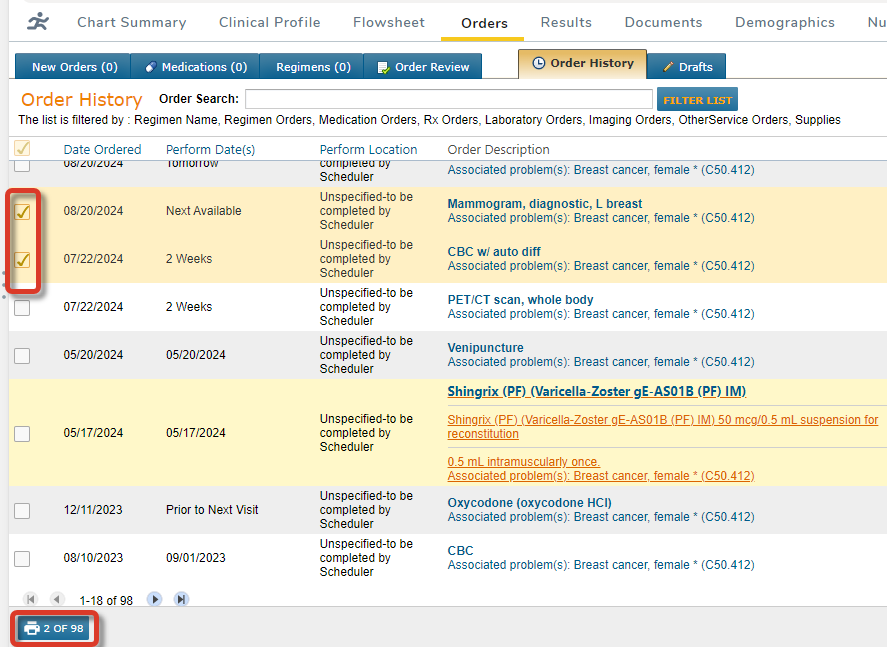
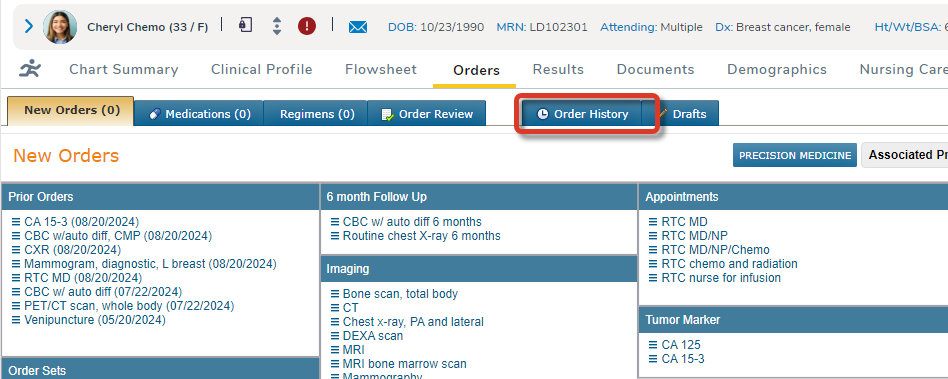
View Order History
For access to all orders placed for the patient, go to the Order History tab found under Orders in the patient chart.
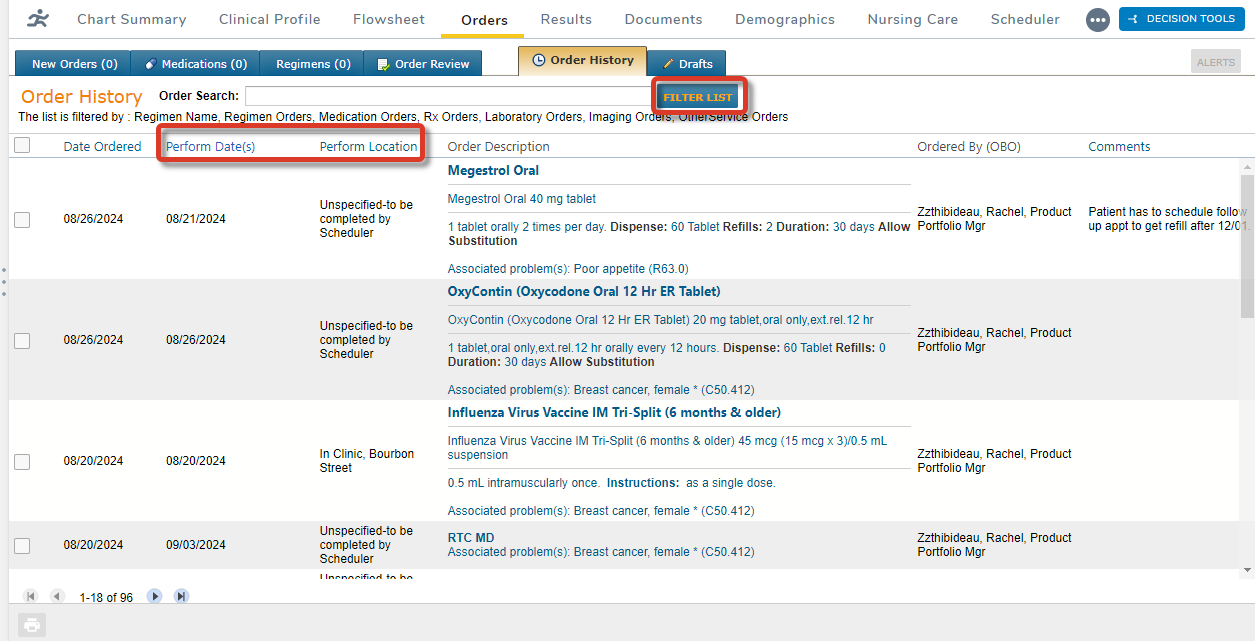
Filter the Order History
By default, orders are sorted by Date Ordered. To sort by Perform Date(s) or Perform Location, click the column header.
To further filter the results, click FILTER LIST.
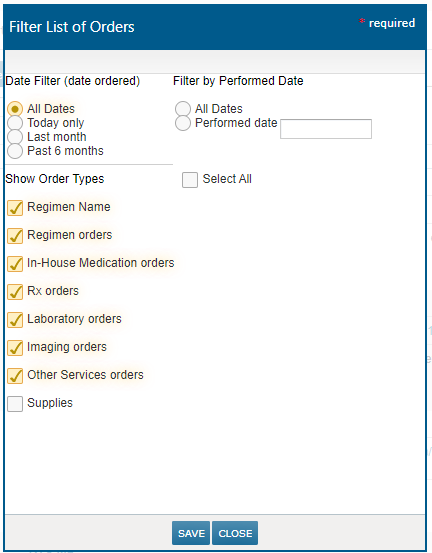
Filter Options
To filter the orders displayed in Order History, use the Date Filter (date ordered), Filter by Performed Date, and Show Order Types filter options in the Filter List of Orders window.
Use the checkboxes to add or remove order types to be shown in the list.
To check all the Order Types, use the Select All checkbox.
Click SAVE to confirm your filter selection.
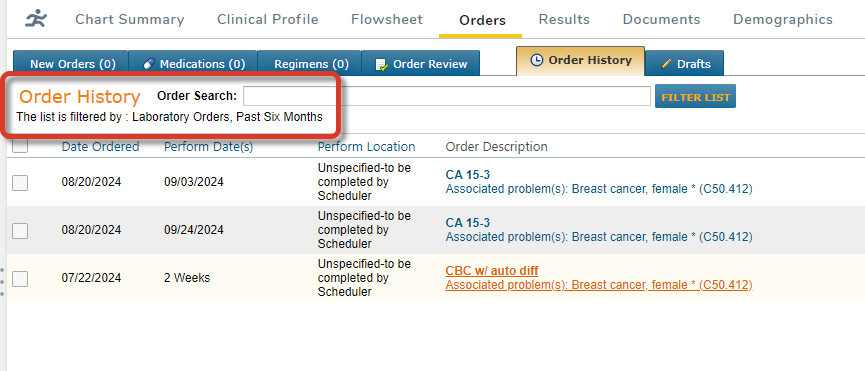
View Filtered Orders
Order History now displays only orders matching the specified date range.
The active filter criteria is displayed above the list headers.
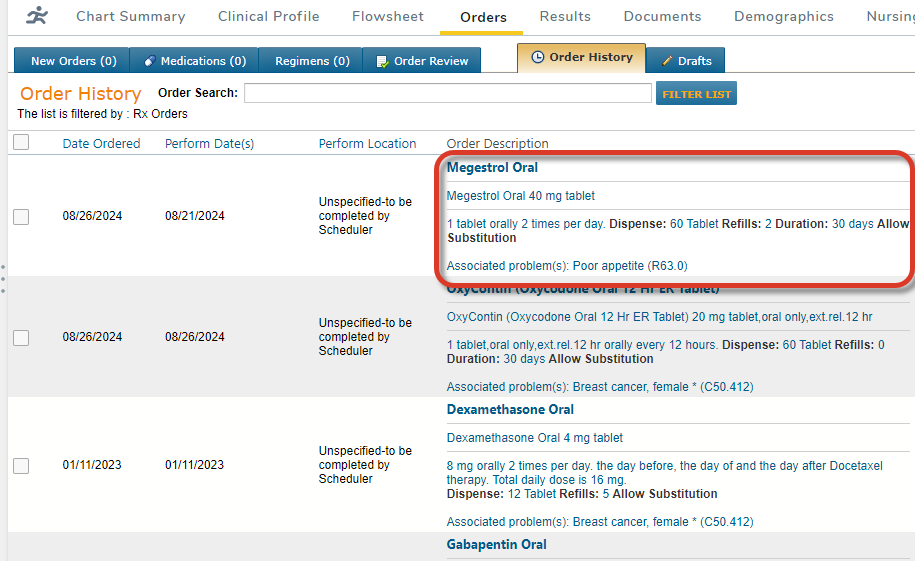
View Prescription History
Click on a prescription order in the Order History to display the Options for Occurrence menu.
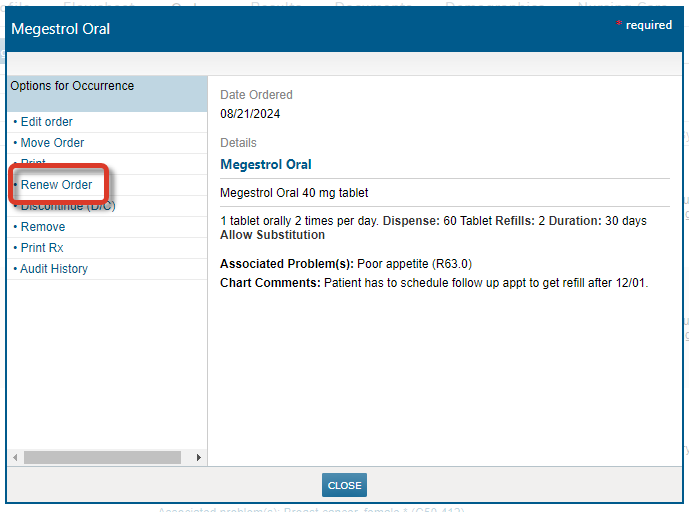
Access Rx Options from Order History
Access Renew Order and other options for prescription orders via the Options for Occurrence menu directly from Order History.
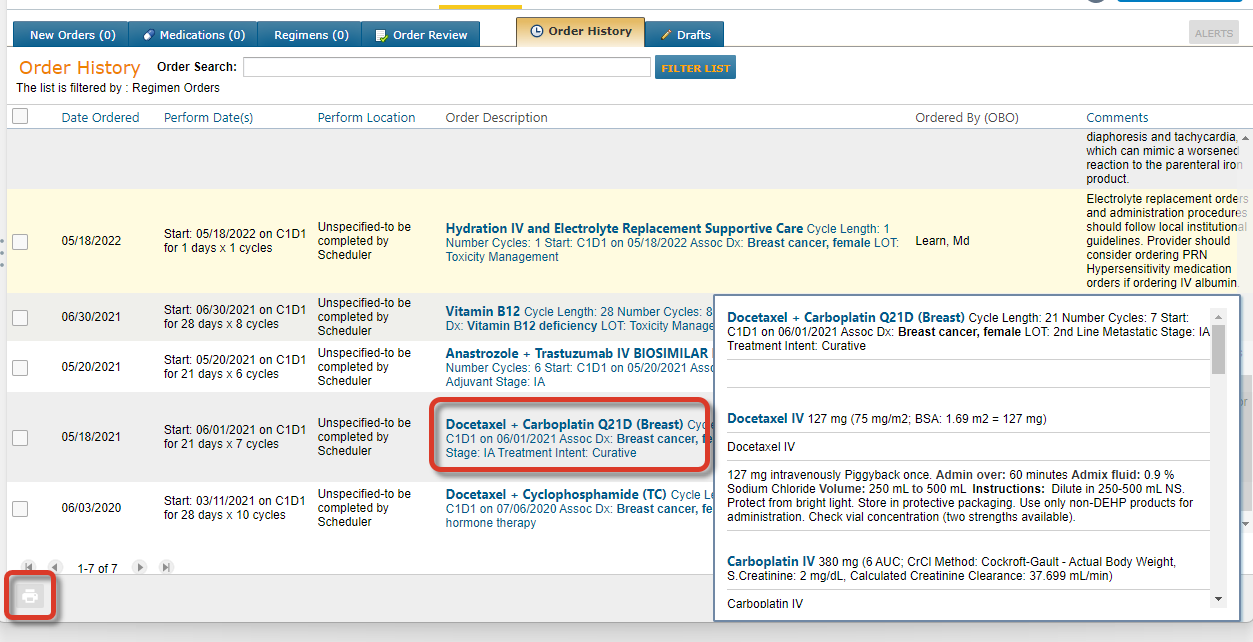
View Regimen Order History
Click the name of a regimen order to display the details of the regimen order.
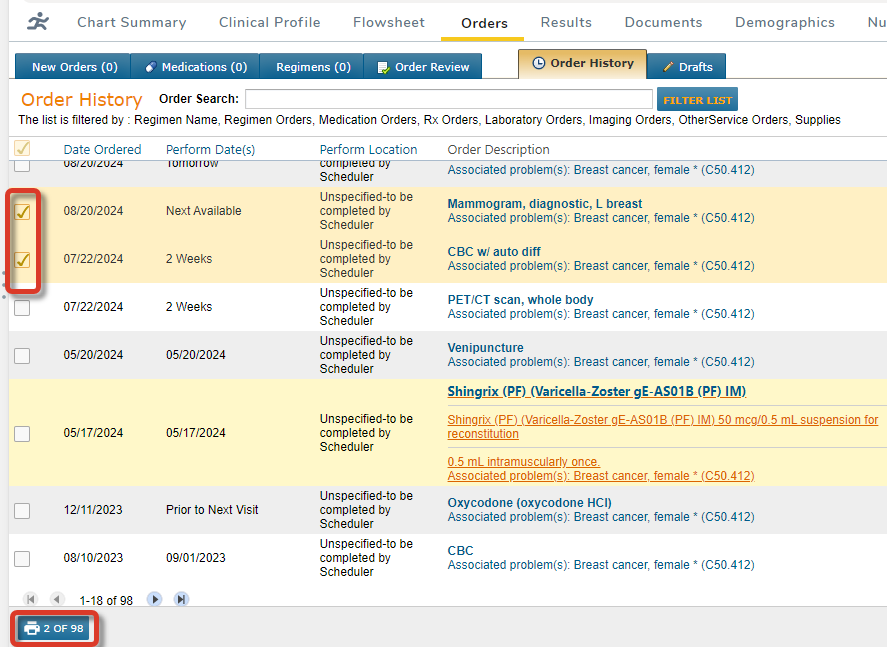
Print Orders from Order History
The option to print is now available in Order History.
The printer icon is inactive until one or more orders is selected to print. Use the checkboxes to select orders to be printed. Use the checkbox in the header row to select all orders displayed.
The print button displays the count of orders selected.
Click the button to view and print the selected orders.
