
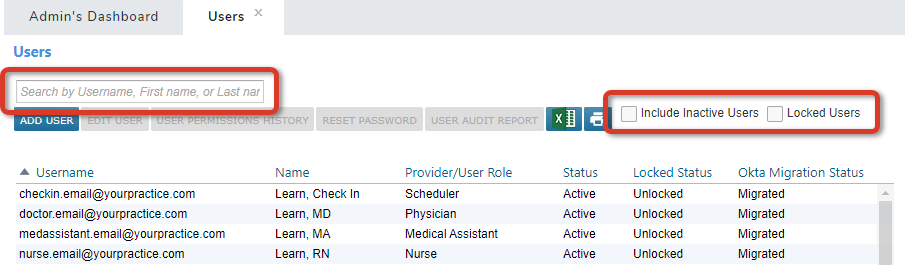
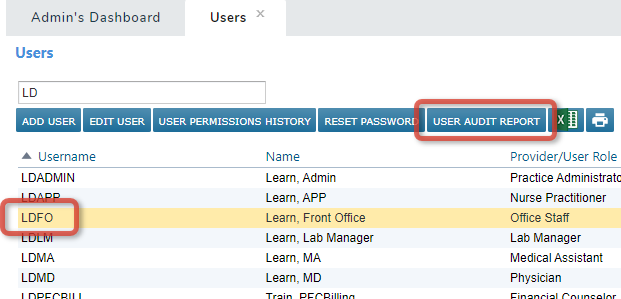
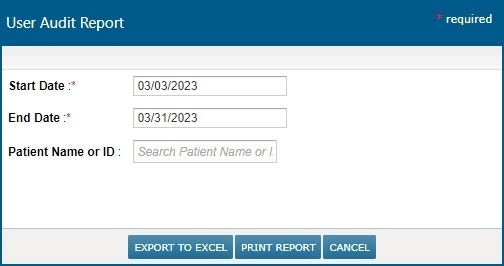

About the User Audit Report
The User Audit Report is a downloadable and printable patient activity audit for a specific user account. It lists each action someone performed in a chart during a specific period.
Date/Time is when someone performed an action
Action is the action performed
Patient Name and MRN indicate the associated chart
Section shows the chart area accessed
Restricted Access Reason is the reason given for accessing a restricted chart
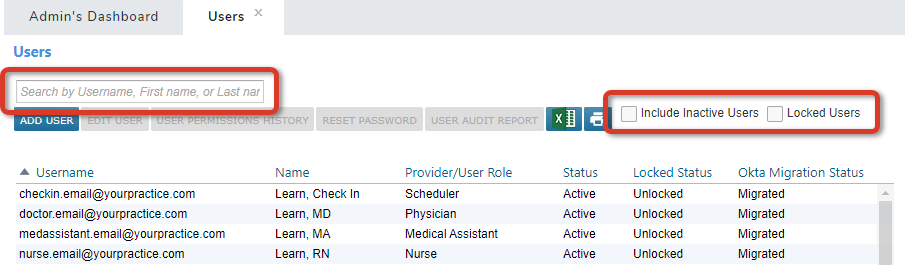
Find the User Account to Audit
The first step is to filter the Users list to find the user account you want to audit. Search for a specific name, Include Inactive Users, or only show Locked Users.
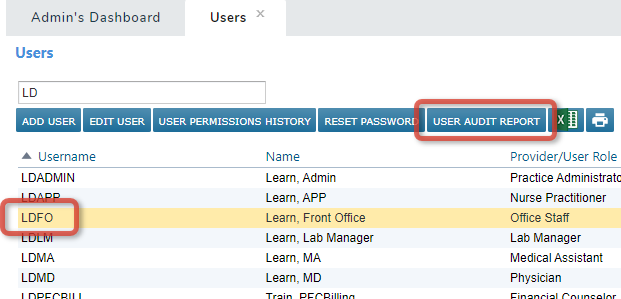
Select a User Account
Click the user account you want to audit and click USER AUDIT REPORT.
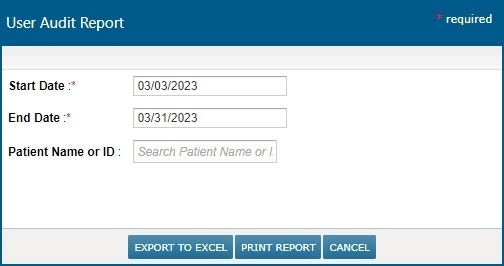
Get a User Audit Report
Set the Start and End Dates for the activity you want to see.
To filter for a specific patient, find and select the patient in Patient Name or ID. Or leave it blank to include any patient accessed during the period.
Next, decide how you want to receive the report.
Export the User Audit Report to Excel

To download the User Audit Report as an Excel spreadsheet, click EXPORT TO EXCEL.
Preview, Print, or Download the User Audit Report

To preview, print, or download the User Audit Report as a PDF, click PRINT REPORT.
