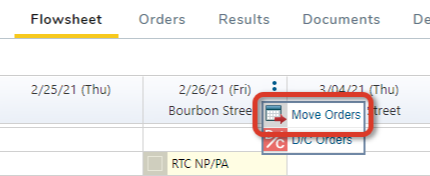
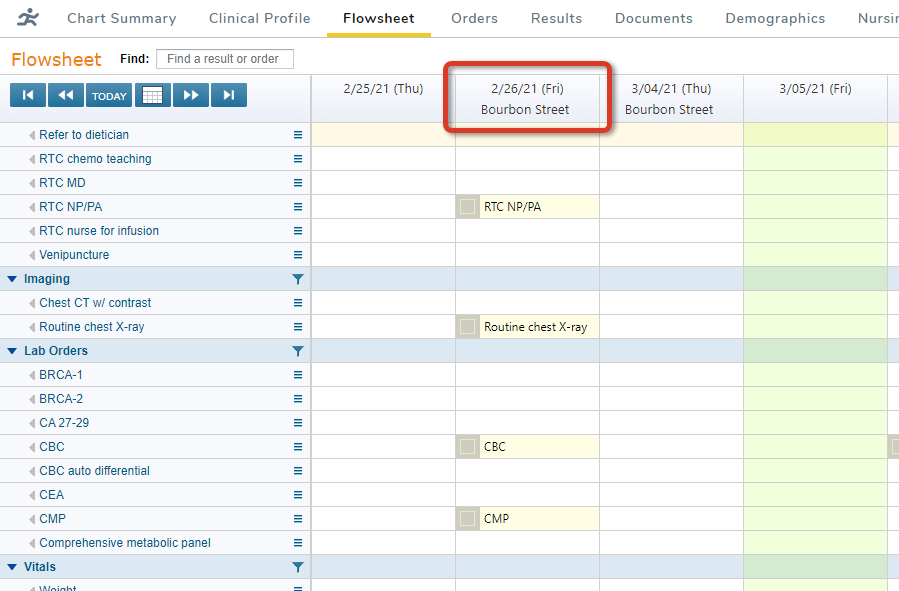
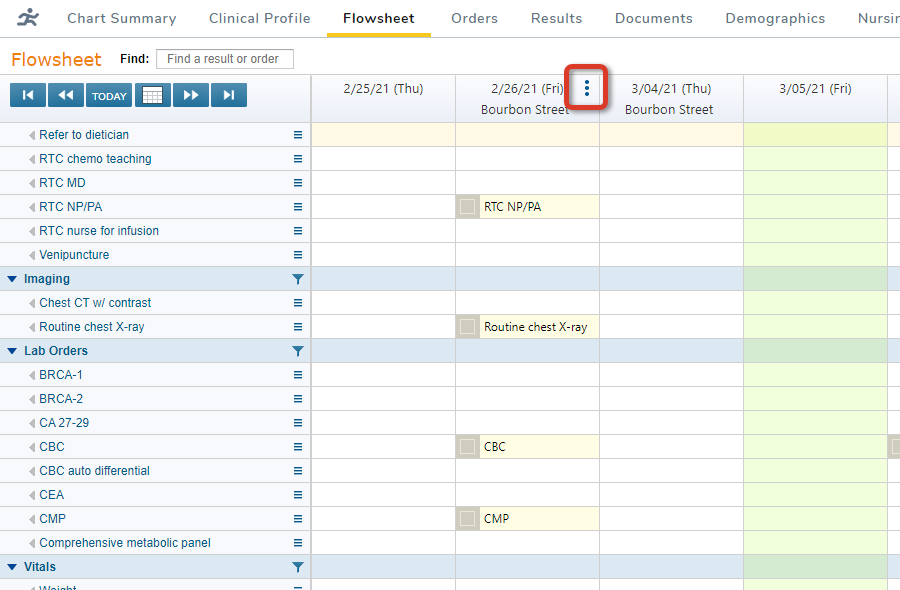
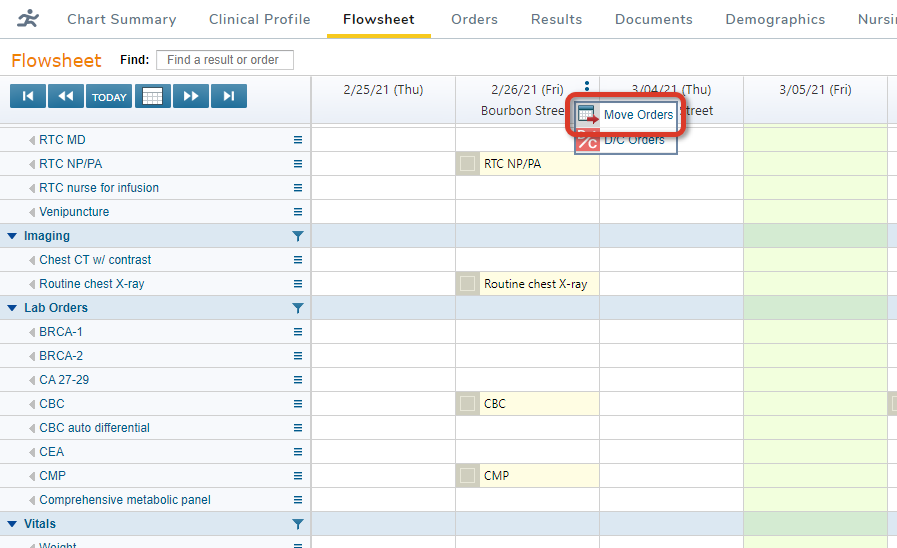
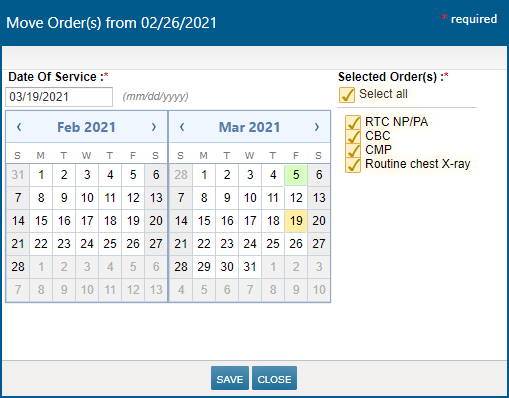
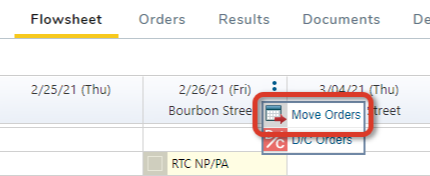
About Moving Orders in a Visit
iKnowMed makes it easy to move an order or a bulk of orders for a Visit Date to a different date by using the Move Orders column option on the Flowsheet.
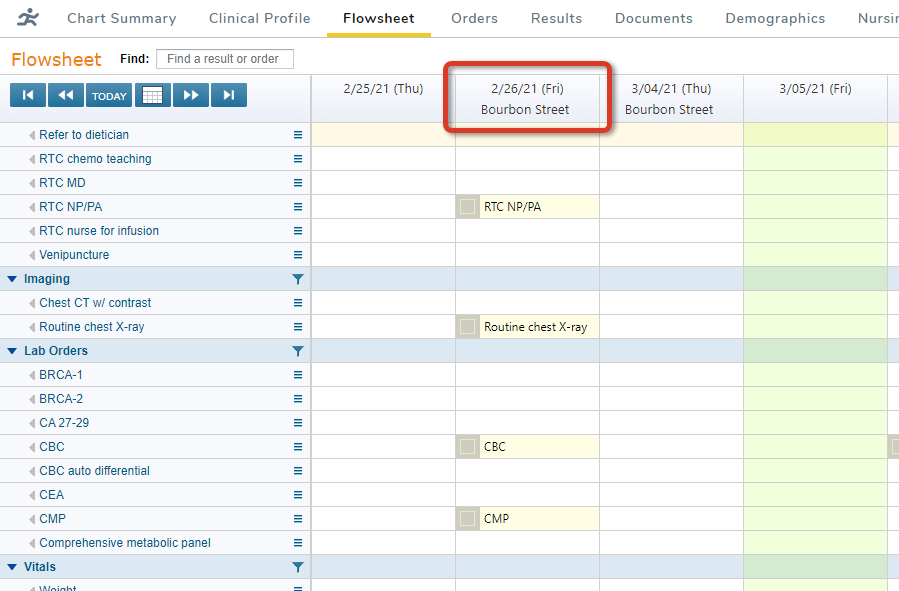
Hover on the Date Column
To see the column options button (3 dots), hover on the Date Column.
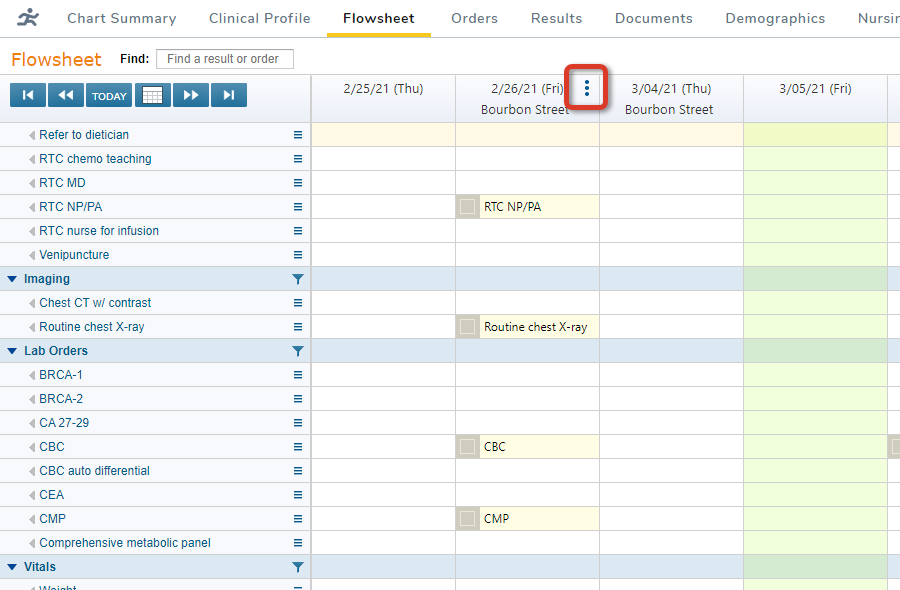
Open the Column Options
To see the column options, click the 3 dots.
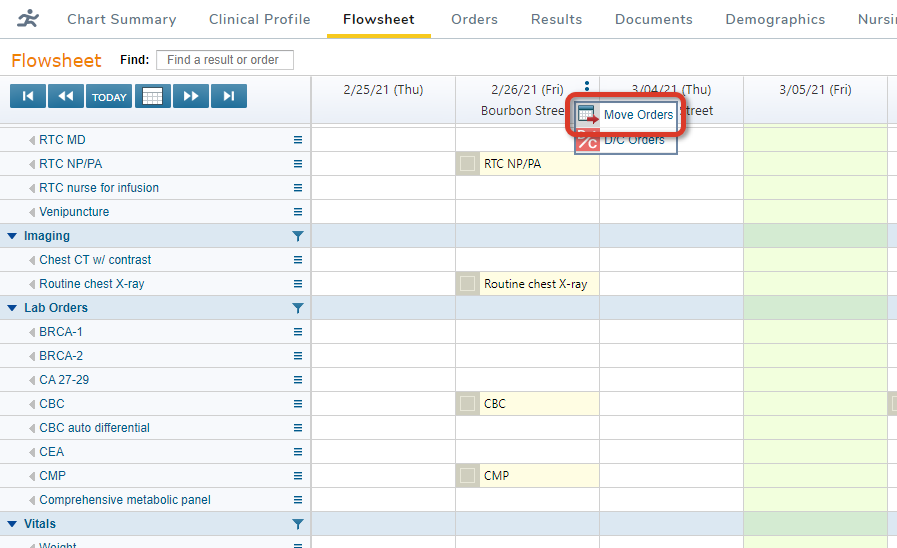
Choose Move Orders
Click Move Orders.
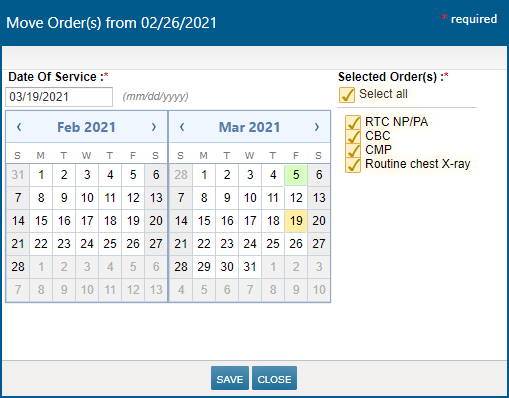
Select Each Order to Move
Under Date of Service, pick a new order perform date.
Under Select Orders, check the box for each order you want to move or check Select All.
If you are a provider, click SIGN & SAVE. Otherwise, click SAVE and then set the On Behalf Of provider.
