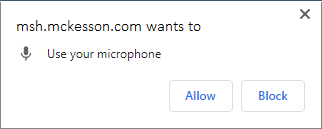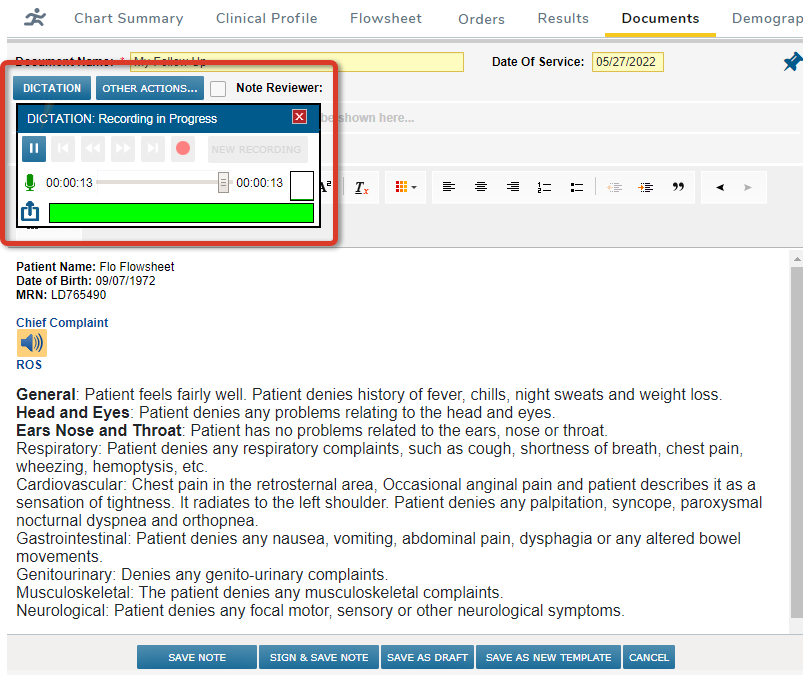
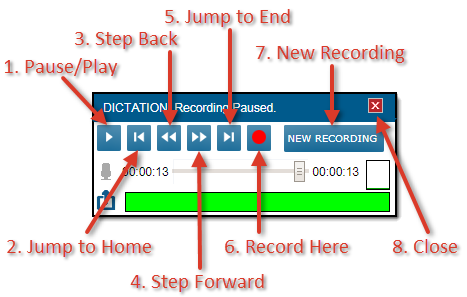

About In-App Dictation
If your practice uses a third-party transcription service, consider using iKnowMed's In-App Dictation feature. With this feature enabled, dictations are recorded and transcribed in iKnowMed.

Add Dictation to a Note
In your clinical note, click where you want the dictation to be transcribed.
Click DICTATION.
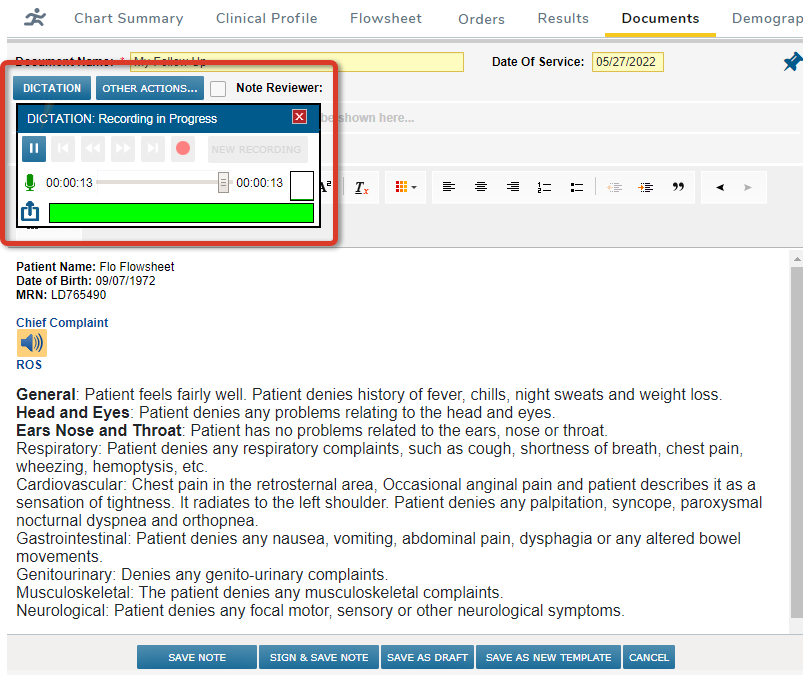
Record Your Dictation
Recording begins immediately. Begin talking.
The status bar, across the bottom, monitors your internet connection. Green indicates a good connection. Yellow and Red indicate a poor connection, during which iKnowMed may pause recording and attempt to save what is recorded. After the recording saves, click Record to continue dictating.
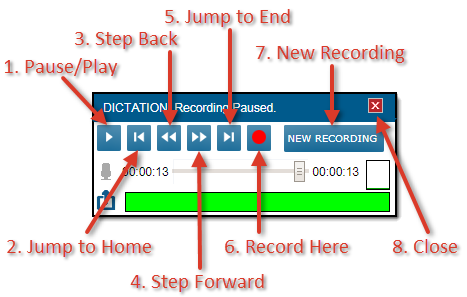
The Dictation Widget
To pause or play the recording, click the Pause/Play button or press Ctrl+Alt+P.
To go to the beginning of the recording, click the Jump to Home button or press Ctrl+Alt+A.
To rewind the recording a little, click the Step Back button or press Ctrl+Alt+B.
To move the recording forward a little, click the Step Forward button or press Ctrl+Alt+N.
To go to the end of the recording, click the Jump to End button or press Ctrl+Alt+L.
To resume recording at the current time stamp, click the Record Here button or press Ctrl+Alt+H. If you rewind your recording and you do not want to record over your existing dictation, remember to click Jump to End before Record Here.
To commit the current recording and start a new one, click NEW RECORDING or press Ctrl+Alt+R.
To commit the current recording and close the recorder, click the Close (X) button.