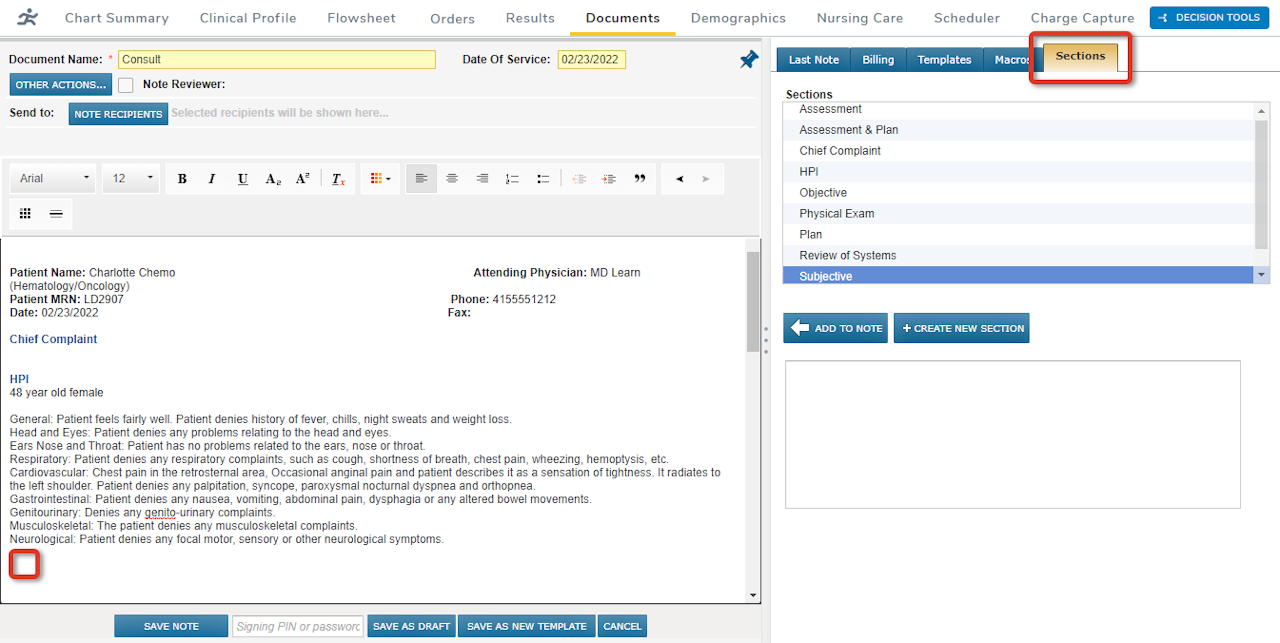
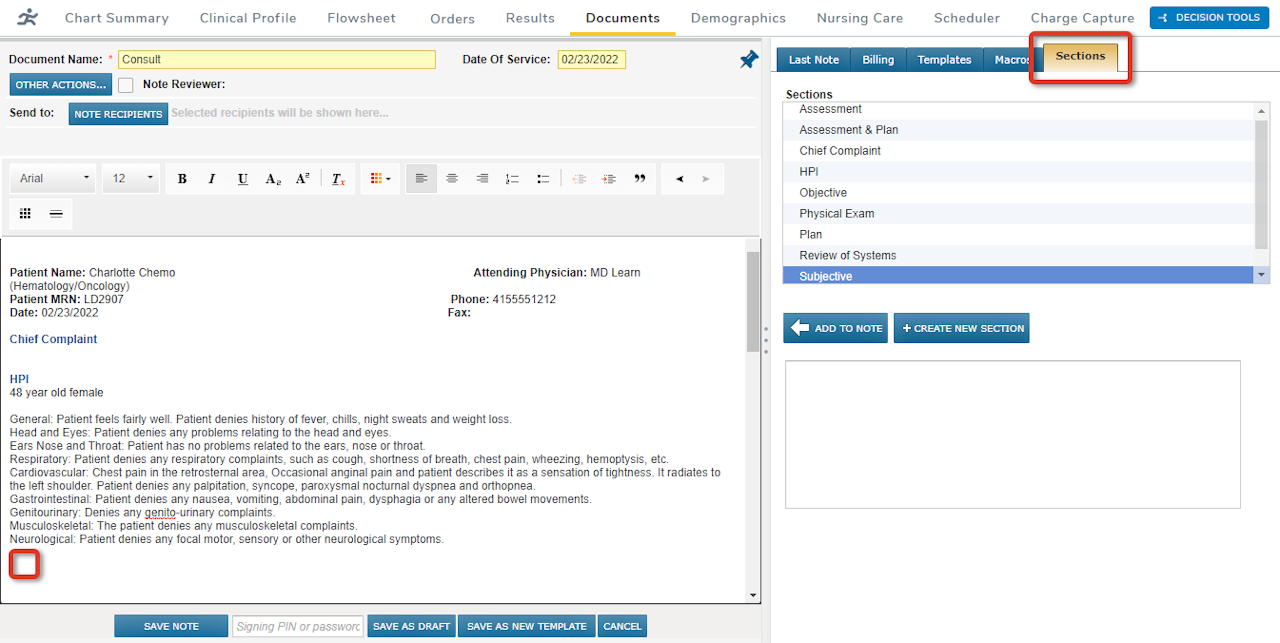
Add a Section to a Note or Template
To add a Section:
In the note or template, click where you want the Section to be.
Click Sections.
Choose between adding a listed Section or creating a new Section.
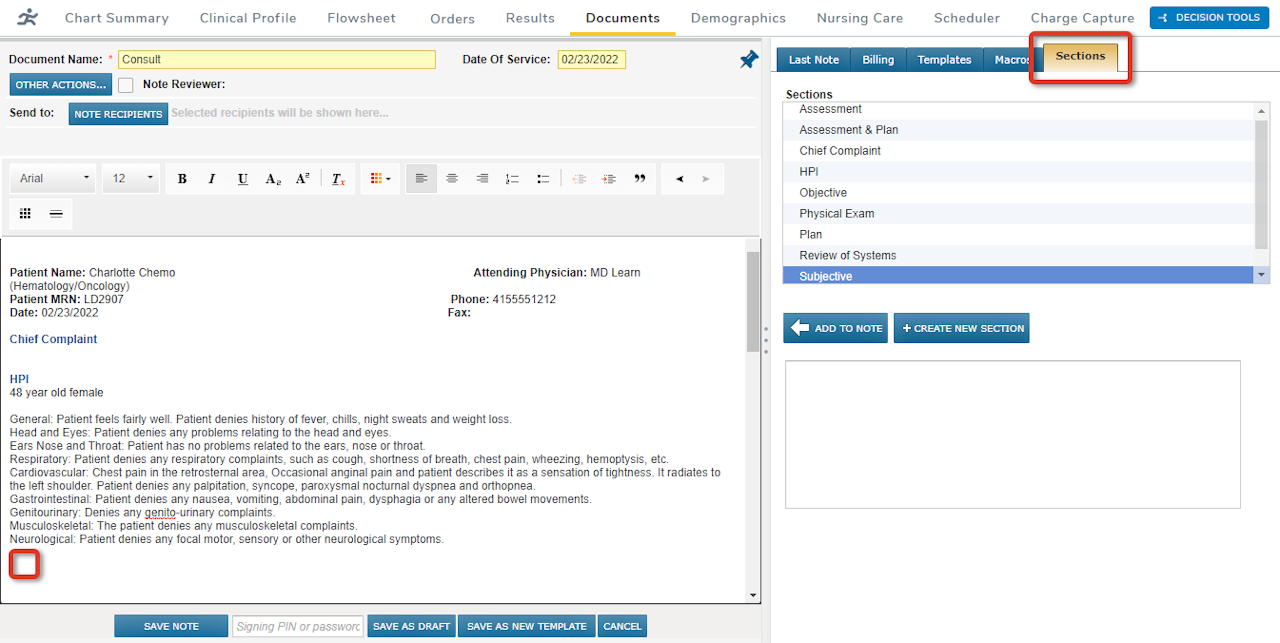
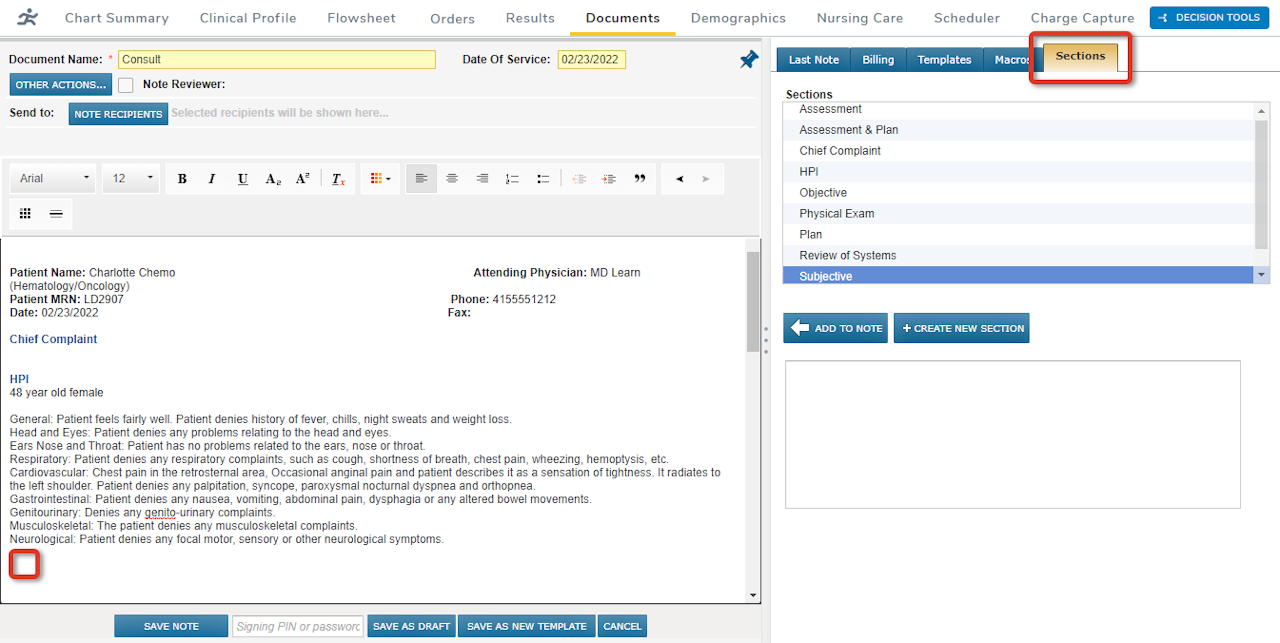
To add a Section:
In the note or template, click where you want the Section to be.
Click Sections.
Choose between adding a listed Section or creating a new Section.